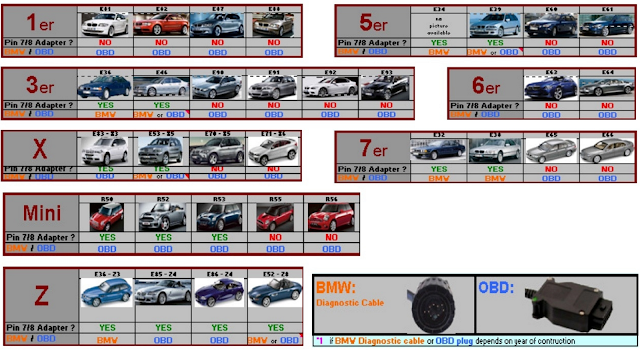HERUNTERLADEN UND EINSTELLUNGEN ANLEITUNG
Bitte benutzen Sie Keinen Browser zum Herunterladen !
- Wir sind nicht für mögliche Fehler, wie z.B.: nicht genügend Speicherplatz oder die Internet Geschwindigkeit verantwortlich, beschädigte Dateien nach dem herunterladen.
- Bitte schreiben Sie auch nicht, dass das Herunterladen gestoppt wurde durch zu große Dateien oder ähnliches. Dies geschieht durch das Benutzen des Browsers.
- Emails mit solchen Problemen wie dem Browser, werden nicht mehr beantwortet.
- Da der Server große Dateien enthält, benutzen Sie z.B. bitte Jdownloader.
- Um Fehler zu vermeiden! Erlauben Sie bitte keine "Jdownloader"Entpacken-Dateien! (Deaktivieren Sie dies in den Einstellungen vor dem Start des Herunterladens). Entpacken Sie diese nach dem Herunterladen selbst.
- Die Verwendung eines Antivirenprogrammes und eines Diagnoseprogrammes ist zeitgleich nicht möglich.
- Hinweis: Dies ist nur unser freundlicher Tipp, es funktioniert möglicherweise nicht für jeden und Sie müssen ein kostenpflichtiges Konto als Beschreibung auf den AGB erwerben:
- Mega bietet ein kostenloses Konto mit 50GB an, das genau ist was Sie brauchen. Wenn Sie ein aktives Mega-Konto besitzen, dann sollten Sie die Dateien von unserem Mega-Konto auf Ihres verschieben und auf Ihrem Laptop herunterladen.
- Es geht auch ohne account Aber mit account is es einfach die beste und unproblematischte losung.
- Wenn es schneller gehen soll könnt ihr euch nach der Kostenlosen Anmeldung bei MEGA, eine Monats Pro Lizenz Kaufen für 5€ (KEIN ABO/NUR 1 MONAT GÜLTIG).
- Wenn Sie ein kostenloses Konto eröffnen, vermeiden Sie, dass Ihr Link abläuft.
- Bezahlen könnt ihr dort mit vielen Möglichkeiten wie zb per Paysafe, und habt dann keine Grenze beim Download..
- Es gibt nur 2 Browser die große Downloads unterstützen, das sind Google Chrome und Opera. Bei Google Chrome muss zuerst das Plugin/AddOn.
- Kostenlose Version von Mega hat jetzt eine 5 GB Grenze. Als freundlichen Tipp können wir Ihnen vorschlagen, wie das Limit von Mega meide. Sie können eine VPN verwenden, um Ihre IP ändern.Wenn Sie ein Limit zum herunterladen Ihrer Dateien haben Die Änderung der IP- Adresse kann solche Probleme beheben, entfernen Sie alle Cookies und Verlauf und versuchen Sie es erneut.
- Der Link sollte in Ihren Download-Manager kopiert und eingefügt werden. Klicken Sie nicht direkt auf den Link!
- Erstellen Sie in der Einstellungen JDownloader Ihr Konto vom Megaserver.Tip: To download from Mega use MegaSync with Free/Pro Mega-Account, or jDownloader. MegaSync with free-account will continue after a break, be patient.
- Wenn Sie immer noch Probleme mit den Download-Dateien vom Server haben und die Anleitung für Sie nicht verständlich ist. Haben wir für Sie eine Möglichkeit ein solches Problem zu lösen. Wir können Ihnen den "Download Support" anbieten.
Zahlen Sie und vereinbaren Sie einen Termin HIER - Jdownloader
- Manual
- Server Down ?
- Mega bandwidth limit
- Jdownloader Clear Install
- Benutzen Sie WINrar um Dateien zu Entpacken.
Passwort zum unzip Archives :
- Für DIS V44_V57 : Dealirio (unzip just once ! run exe)
- Launcher DIN76 :"din76launcher"
- BMWAiCoder : cacaculopedopis
- SSS Progman : DONT HAVE PASSWORD ! (Run exe, Dont unzip files!)
- Navcoder : kkkkk
"7 DVD's Set" Kunden
- Bitte beachten Sie die Online-Hilfe ist für richtigen Installationsprogramme! Nicht für Hilfe wie man muss Dateien aus dem server herunterladen, oder wie man richtig Schnittstelle installieren. Sie sollten eine Installationsanleitung von Ihrem Lieferant erhalten.
- Installationsunterstützung ist ausschließlich "INPA Package"; NCS Expert, Ediabas.
- Kurz vor dem geplanten Sitzung erhalten Sie eine Einladung zum kostenlosen "ZOHO" Programm.
- Beim Installationsvorgang brauche ich deine Hilfe nicht, also ist deine Anwesenheit nicht erforderlich.
- Zulässige Verzögerung für geplante Sitzung 15 Minuten.
- Die beste Zeit ist in der Regel am Nachmittag . Von Montag bis Freitag 12- 21 UHR.
- Alle heruntergeladenen Dateien müssen entpackt sein und bereit zu installieren mit 7-Zip programm.
- Alle Dateien müssen in EINEM ORT auf Laufwerk C:/ entpackt werden!
- Ihr Betriebssystem muss in Deutscher oder Englischer Sprache sein.
- Ein Antivirenprogramm muss ausgeschaltet werden.
- Bitte beachten Sie ! Installationsunterstützung ist bis eine Woche nach dem Kauf gültig. Zahlung nach einer Woche Hier
- Stellen Sie sicher, dass Ihr Windows-System auf dem neuesten Stand ist.
- Leider versichere ich keine Unterstützung (Installation und ähnliche) für das E-Sys,TIS,ETK,Carly,DIS,CIC Programm und Navigation Updates.
System Anforderungen
- Warnung: Benutzen Sie bitte nicht Ihren Alltags-Laptop! Verwenden Sie bitte einen reinen Laptop (ohne jegliche Dateien), da die Softwareinstallation für eine Standalone Anwendung bestimmt ist. Ist das nicht der Fall ändert sie viele Emulationen, Registrierungen und Root-Einträge.
- Windows XP
- Windows 2000
- Windows Vista
- Windows 7, 8, 32 und 64 Bit
- Windows 10 32 und 64 Bit
- Typischerweise EasyDis V44 V57 wird unter Windows via VMware UNIX Emulation
- Voraussetzung Software mit allen benötigten Komponenten muss bereits auf Ihrem Laptop installiert sein.
- ISTA + Alle Inhalte aus einem Ordner mit Name "Tools" und Unterordner: Ediabas, Net Framework, Runtime_Piaredist, Vcredist.
- ISTA-P Alle Inhalte aus einem Ordner mit Name "Tools" und aus seinen Unterordnern: Ediabas_Vcredist, Net Framework.
- Prozessor (CPU): Intel Pentium 2.2 GHz, Core Duo 2.2 GHz
- Arbeitsspeicher (RAM): 4 GB
- Festplatte (HDD): 25 GB freier Speicherplatz
- Prozessor (CPU): Intel Pentium 2.2 GHz, Core Duo 2.2 GHz
- Arbeitsspeicher (RAM): 3 GB
- Festplatte (HDD): 80 GB freier Speicherplatz auf Laufwerk C:/
- Wenn Ihr Laptop die Mindestanforderungen an die Hardware nicht erfüllt, werden wir die Installation nicht starten.
- Wenn Sie diese Anweisungen nicht befolgen, wird es nicht möglich sein, Programme auf Ihrem Laptop zu installieren.
- Option "Additional Support", when your purchase didn't have installation support included.
Option "Paid", when your purchase has installation support included. As we do not provide service fixing old installation, make sure your old installation is removed completely from the disc if you had one. Make sure your system meets ALL requirements described in manual, to avoid interrupt session without warning! - Buche Ihre Termin HIER
INPA EDIABAS PACKAGE
Wenn Sie eine andere Version von INPA herunterladen kommt es auf Ihre Fähigkeiten an.
Es ist egal welche Version Sie installieren möchten. Alle Versionen funktionieren ohne Probleme.
Wenn Sie WIN 7-10 haben, muss das Programm im kompatiblen Modus mit WinXP installiert werden.
- Bitte verwenden Sie BMW Standard-Tools 2.12 als Basis und installieren Sie diese, wenn Sie über Win 7-8-10 64bit verfügen!
- Installieren Sie alle Programme auf ihrem Laufwerk C:/, nicht auf dem Desktop!
- Alle Ordner müssen auf dem Laufwerk C:/ bewegt werden. Um Fehler zu vermeiden "A-LZH Archive not found"
INPA
- Extract "BMW Standard Tool" with WinRAR.
- Run program. (64bit system users right mouse click and choose troubleshoot comparability.
- Extract folder "INPA F_xx_v2", copy files from Inpa folder and paste(replace old files) to the folder EC -APPS-INPA.
- Do the same with the folder called "Ediabas": copy files from the folder "INPA F_xx_v2" and paste to drive C:/ (replace files with old Ediabas folder).
- Vor der Installation AntiVirus und Firewall muss abschalten werden!
- That's all, your INPA program is ready to use!
- Extract files called NCS Expert with WinRar.(German or English)
- Copy folder and paste to drive C:/ (replace old NCS Expert files ).
- Go to folder "Ediabas" and run "Ediabas Konfigurator" choose your interface.
- That's all, your NCS Expert program is ready to use!
- Inpa Sprache ändern
Many people got an aftermarket interface which is not suitable for the car. Any version Inpa works excellent with all Windows version 32 or 64 bit.
If you have done installation according to instruction and Inpa not works correctly, that means your interface is wrong, not program Inpa or NCS Expert!
Make sure pin 7 pin 8 is bridged in your interface and have a latest FT232RL chipset
- DIS V44 UND V57 16''
- Wenn sie IBM haben ... und es tritt ein Fehler 250 auf, ist hier die Lösung : Deinstallieren Sie alles und reduzieren Sie das RAM 256 physisch in eine native Installation.Danach funktioniert es wie von Zauberhand.
- DIS Fehler 250
- DIS Native Installation
- Leider ist dies ein Problem, was mit IBM Laptops auftritt, aber mit dem obigen Verfahren aufgehoben werden kann.
- The computer name must be in Latin.
- Ports should be set in 1027 and 1028 during the installation, in the lower fields will already in 2024 and 2025.
- Addresses of servers blank.
- Catalog RR is set if a password oxford12.
- Product ZINORO set if a password shenyang15.
- Market choose Eastern Europe.
- The company and business partner ID 1 and 1 (in both fields).
- Install a DVD or a virtual disk with the downloaded or copy to root directory
ISTA+ aka ISTA-D aka Rheingold Standalone
TROUBLESHOOTING
Make sure to:
TimeoutConnect = 20000
TimeoutReceive = 20000
TimeoutFunction = 59000
Error messages examples:
Example depending on the current version :
X64 with BLP - SDP
Windows Registry Editor Version 5.00
[HKEY_LOCAL_MACHINE \ SOFTWARE \ WOW6432Node \ BMWGroup \ ISPI \ ISTA]
"ProductVersion"="4.15.16.17369"
"MainProductVersion"="4.15"
"DataVersion"="4.15.16"
"DataVersion_en-GB"="4.15.16"
"DataVersion_de-DE"="4.15.16"
"LogisticBaseVersion"="4.15.12"
"SWIData"="4.15.12"
[HKEY_CURRENT_USER \ Software \ BMWGroup \ ISPI \ Rheingold]
"BMW.Rheingold.CoreFramework.PrintingType" = "DIALOG"
[HKEY_LOCAL_MACHINE \ SOFTWARE \ Wow6432Node \ BMWGroup \ ISPI \ Rheingold]
"BMW.Rheingold.Programming.ExpertMode" = "True"
"BMW.Rheingold.Programming.Enabled" = "True"
"BMW.Rheingold.Programming.PsdzDataPath" = ".. \\ .. \\ .. \\ \\ PSdZ data_swi"
X86 with BLP - SDP
Windows Registry Editor Version 5.00
[HKEY_LOCAL_MACHINE \ SOFTWARE \ BMWGroup \ ISPI \ ISTA]
"ProductVersion"="4.15.16.17369"
"MainProductVersion"="4.15"
"DataVersion"="4.15.16"
"DataVersion_en-GB"="4.15.16"
"DataVersion_de-DE"="4.15.16"
"LogisticBaseVersion"="4.15.12"
"SWIData"="4.15.12"
[HKEY_CURRENT_USER \ Software \ BMWGroup \ ISPI \ Rheingold]
"BMW.Rheingold.CoreFramework.PrintingType" = "DIALOG"
[HKEY_LOCAL_MACHINE \ SOFTWARE \ BMWGroup \ ISPI \ Rheingold]
"BMW.Rheingold.Programming.ExpertMode" = "True"
"BMW.Rheingold.Programming.Enabled" = "True"
"BMW.Rheingold.Programming.PsdzDataPath" = ".. \\ .. \\ .. \\ \\ PSdZ data_swi"
Without SDP data, the line "SWIData" = "XXX" must be deleted and the value "True" in the two lines will be changed to "False".
With SDP:
"BMW.Rheingold.Programming.ExpertMode" = "True"
"BMW.Rheingold.Programming.Enabled" = "True"
Without SDP:
"BMW.Rheingold.Programming.ExpertMode" = "False"
"BMW.Rheingold.Programming.Enabled" = "False"
BMW_ISTAP_3.66
- Delete the previous installation and Run RCleaner V4.4
- Install all necessary tools from the folder called "Tools" Ediabas Patched, Java, vcredist 2010, vcredist 2013, vs90_piaredist, all net framework.
- Use latest 7-zip to unzip files!
- Unblock files! (install unblock.reg will be visible under right mouse click)
- In the download folder extract: Rheingold Standalone 4 (base files).7z and move the subfolder called "Rheingold" to drive C:/.
- Extract three SQLiteDBs: de-DE, en-GB and Global/Other with 7-Zip program. Right context menu. Extract to"...."
- Extracted all database, seven files from the unzipped subfolder ~ ISTA-SQLiteDBs copy to the empty folder: C;/Rheingold/SQLiteDBs
- Run standalone reg fix file provided. Make sure you use the right one, for x86 or x64 systems.
- Go to folder C;/Rheingold/TesterGUI/BIN/RELEASE/ISTAGUI.exe. ISTAGUI.exe (Rheingold) put a shortcut on the desktop and run.
- Enter license key from License.txt (copy and paste licence in the second bottom empty window).
- Note: Enter "1" (without the quotes) for ISIS > Finish > ok
- Ignore the warning message and start the program once again.
TROUBLESHOOTING
Make sure to:
- Turn off Windows Firewall Service.
- Run ISTAGUI.EXE (ISTA)) as Administrator.
- Make sure no files are "blocked" in Rheingold directory.
- To resolve connecting problems with ECU modules in old cars you can increase response time on receive and connecting commands in Ediabas.ini. Old INPA trick. (This trick effects on all cables ICOM, K-Line adapter, K-Dcan etc.)
TimeoutConnect = 20000
TimeoutReceive = 20000
TimeoutFunction = 59000
Error messages examples:
- "The dealer data update failed. The processing of warranty issues is only possible if the dealer data is correct. Please check your network connection to your ISIS or retry the update later." - Update date/hour in your system.
- "The connection to one of the required databases could not be established. Please check DSS #00046632EN for further troubleshooting".
Database error can result from some possible reasons:
- Check if your operating system has.Net framework 4.7 installed are checked in " Add remove/programs inside "turn windows features on or off"
- You do not have the prerequisite software installed (vcredist 2008-2015), EDIABAS, Java, or NET Framework 2, 3, & 4 and any updates)
- You failed to unblock the archive before extracting.
- You are missing the required SQLite DB's [5 necessary = DiagDocDb, two _OTHER, two languages (e.g. 2x _ENGB for British English)]. Make sure Windows is Up To Date.
- Folder "Rheingold" should be placed in C:\Program Files
- In PowerShell, you should execute the command:
- Disable the SmartScreen Filter
- Use MegaSync or JDownloader for large downloads and use only 7 zip for extracts.
- Depending on your system specs, you might need to run the program always as admin.
- A dedicated laptop is preferred with at least Windows 7/10 (32 bit or 64bit). You also need to turn off AV and firewall. They prevent proper program function. In some cases, you need to turn off UAC.
- Blocking might have been turned back, even after you ran the (unblock.reg) file from the first step in Install Instructions. Make sure files are not blocked again after unpacking.
- Enable basic features in latest ISTAAdd to ISTAGUI.exe.config file:
<add key="BMW.Rheingold.VehicleIdentification.BasicFeatureIdentEnabled" value="true" />
ISTA+ PROGRAMMING WITH E-NET OR D-CAN INTERFACE WILL NOT WORK! ICOM IS REQUIRED! IF YOU DON’T HAVE ICOM INTERFACE, FILES(SDP and BLP) ARE USELESS FOR YOU!
- Extract and copy SDP files to C:\Rheingold\PSdZ\data_swi folder
- BLP to /Rheingold/PSdZ/data/psdzdata
- If you don't have mentioned folders, just create them.
Example depending on the current version :
X64 with BLP - SDP
Windows Registry Editor Version 5.00
[HKEY_LOCAL_MACHINE \ SOFTWARE \ WOW6432Node \ BMWGroup \ ISPI \ ISTA]
"ProductVersion"="4.15.16.17369"
"MainProductVersion"="4.15"
"DataVersion"="4.15.16"
"DataVersion_en-GB"="4.15.16"
"DataVersion_de-DE"="4.15.16"
"LogisticBaseVersion"="4.15.12"
"SWIData"="4.15.12"
[HKEY_CURRENT_USER \ Software \ BMWGroup \ ISPI \ Rheingold]
"BMW.Rheingold.CoreFramework.PrintingType" = "DIALOG"
[HKEY_LOCAL_MACHINE \ SOFTWARE \ Wow6432Node \ BMWGroup \ ISPI \ Rheingold]
"BMW.Rheingold.Programming.ExpertMode" = "True"
"BMW.Rheingold.Programming.Enabled" = "True"
"BMW.Rheingold.Programming.PsdzDataPath" = ".. \\ .. \\ .. \\ \\ PSdZ data_swi"
X86 with BLP - SDP
Windows Registry Editor Version 5.00
[HKEY_LOCAL_MACHINE \ SOFTWARE \ BMWGroup \ ISPI \ ISTA]
"ProductVersion"="4.15.16.17369"
"MainProductVersion"="4.15"
"DataVersion"="4.15.16"
"DataVersion_en-GB"="4.15.16"
"DataVersion_de-DE"="4.15.16"
"LogisticBaseVersion"="4.15.12"
"SWIData"="4.15.12"
[HKEY_CURRENT_USER \ Software \ BMWGroup \ ISPI \ Rheingold]
"BMW.Rheingold.CoreFramework.PrintingType" = "DIALOG"
[HKEY_LOCAL_MACHINE \ SOFTWARE \ BMWGroup \ ISPI \ Rheingold]
"BMW.Rheingold.Programming.ExpertMode" = "True"
"BMW.Rheingold.Programming.Enabled" = "True"
"BMW.Rheingold.Programming.PsdzDataPath" = ".. \\ .. \\ .. \\ \\ PSdZ data_swi"
Without SDP data, the line "SWIData" = "XXX" must be deleted and the value "True" in the two lines will be changed to "False".
With SDP:
"BMW.Rheingold.Programming.ExpertMode" = "True"
"BMW.Rheingold.Programming.Enabled" = "True"
Without SDP:
"BMW.Rheingold.Programming.ExpertMode" = "False"
"BMW.Rheingold.Programming.Enabled" = "False"
- ISTA+ (ALSO ISTA-P) REQUIRES A MINIMUM 70AMP+ FOR PROGRAMMING. DO NOT ATTEMPT PROGRAMMING WITHOUT A POWER SUPPLY! FOR REFERENCE, A POWER SUPPLY IS NOT THE SAME AS YOUR STORE BOUGHT BATTERY CHARGER/TENDER. A POWER SUPPLY COSTS FAR LESS THAN A BRICKED ECU/CAR.
BMW_ISTAP_3.66
- Uninstall all older versions, clear registry with RCleaner.
- Install Ediabas Patched, Java, vcredist 2010, vcredist 2013, vs90_piaredist, all net framework and ALL necessary tools. (folder tools)
- ISTA-P must be installed on drive C:/ only!
- Install Networktool.exe, for K-DCAN cable. For ICOM don't need.
- Restart PC.
- Run .exe file"BMW_ISPI_ISTA-P_SYS_3.66.0.200.exe"
- Fix ISTA-P with files attached in the folder Lösung_Solution
- Follow the instructions on the screen.
- To run ISTA-P always use BMW ISTA-P Loader (activation in a text file) from Tools folder. On the server has been placed 2 different Loaders,
- ISTA-P Loader v6.3 For ICOM and ISTA-P Loader v6.1 For D-CAN and E-NET Interface.
- Choose language, resolution and expert mode options.
- Expert Mode password: istap
- Ignore the message regarding screen resolution.
UPDATE
- To install correctly, be sure don't change any of the original installation files already exists (to put Expert Mode for example). If you have modified any file, will not be installed and will fail. All files in the current install version must be original. This is imperative to upgrade to the new version.
- Any possible updates must be installed sequentially cannot skip to the latest update.
- Put in the same folder and location all the files. (.exe Files) AND (.istap Files which are unzipped.)
- Run EXE or MSI.
- Make sure your system meets the minimal requirement.
- Make sure to:
- Turn off Windows Firewall Service
- Run program as an Administrator
- Those two things will eliminate many errors
- If you have trouble with update uninstall 3.65.0.500 remove registry keys for it then install 3.65.0.500 again and then 3.65.1 it worked flawlessly.
- If doesn't help, go to the ISTA-P folder and delete the "3" in application.xml with the editor. Looks (65.1.000) Then start the update. When the update is finished open again application.xml with the editor and write the number 3.Looks (3.65.1.002)
ICOM, ICOM A1 and Common ICOM A2 Firmware Update
Steps and Note:
- Use Network cable to connect ICOM (ICOM A1 or Common version ICOM A2) with a computer, charge ICOM (ICOM A1 or Common version ICOM A2) with 12V power adapter or connect ICOM with the BMW vehicle.
- Open IE Internet Explorer, browse http://169.254.92.38:60080/, log in with username/password: root/NZY11502.
- Click "Update Firmware", you will see ICOM firmware version information.
- Choose file "ICOM-BootImage-xx-xx-xx.bin", set image type to SYSTEM, click "Send the file".
- When it pops up "Write the image file to the flash?", Click "Yes", then ICOM indicator light will turn red.
- When it pops up "The SYSTEM IMAGE update was successful", click "Update Firmware".
- Choose "ICOM-ApplicationImage-xx-xx-xx.bin", set image type to APPLICATION, click "Send the file", it will take several minutes since the archive is a little bit large.
- When it pops up "Write the image file to the flash?", Click "Yes", then the ICOM indicator light will turn red for the second times.
- When it finishes upgrading, click "reboot" to restart the computer.
Important Note:
- Setting up your computer to obtain an IP address automatically
- Firstly choose the smaller file "ICOM-BootImage-xx-xx-xx.bin" , then set image type to SYSTEM; Secondly, choose the bigger file "ICOM-ApplicationImage-xx-xx-xx.bin", then set image type to APPLICATION.
- You can update the ICOM firmware via the ISTA-D Connection Manager.
- IP: 169.254.33.45:60080
- PW: NZY1150263 for Icom A2
SP-DATEN UPDATE
BMW Coding Tool 2.50
Automatic SP-Daten Update Tool for WinKFP and NCSExpert
DESCRIPTION:
…\SP-DATEN-Exx\SGDAT –> …\EC-APPS\NFS\SGDAT
…\SP-DATEN-Exx\SGDAT –> …\NCSEXPER\SGDAT
…\SP-DATEN-Exx\DATEN –> …\NCSEXPER\DATEN\Exx
Also, update of files in …\NCSEXPER\DATEN
Automatic SP-Daten Update Tool for WinKFP and NCSExpert
DESCRIPTION:
- Updating of new SP-Daten files can be a pain. A lot of copy, paste and adjusting files. Manually and/or with Total Commander.
- This tool will automatically update your Daten files for you. Only replacing the files that require replacing and skipping the files that don’t. Very easy!!
- MSCOMCTL Error Fix:
- For those who get an MSCOMCTL.OCX error… Please download the MSCOMCTL Error Fix.zip and follow the instructions
- First, we need to set our default folders for NCSExpert, WinKFP, and EDIABAS.
- Once all the folders are set we can now proceed to update our SP Daten. Doing this by selecting the “Select SP-source” button and then select the folder with the new SP Daten. I always like to start with the earliest model which is E36.
- The path should look something like mine in the screenshot.
- Now that we have set our SPDaten path we can now select the “Update SP-Daten” button.
- Only all NEWER files will be copied from:
…\SP-DATEN-Exx\SGDAT –> …\EC-APPS\NFS\SGDAT
…\SP-DATEN-Exx\SGDAT –> …\NCSEXPER\SGDAT
…\SP-DATEN-Exx\DATEN –> …\NCSEXPER\DATEN\Exx
Also, update of files in …\NCSEXPER\DATEN
- You will notice the files that have been replaced will display update –> **.** and the ones that did not require updating will display remain –> **.**
- In my case, as displayed in the image below all will show remain because I have already updated them.
- Now repeat the same steps for WinKFP…
- Select the “Update WinKFP” button, and all folders will be copied and replaced from:…\SP-DATEN-Exx\DATA –> …\EC-APPS\NFS\DATA
- also an update of SGIDC.AS2 in …\EC-APPS\NFS\DATA\GDATEN to adjust the “long lines.”
- Backup’s of all folders are saved as …\name_date_time